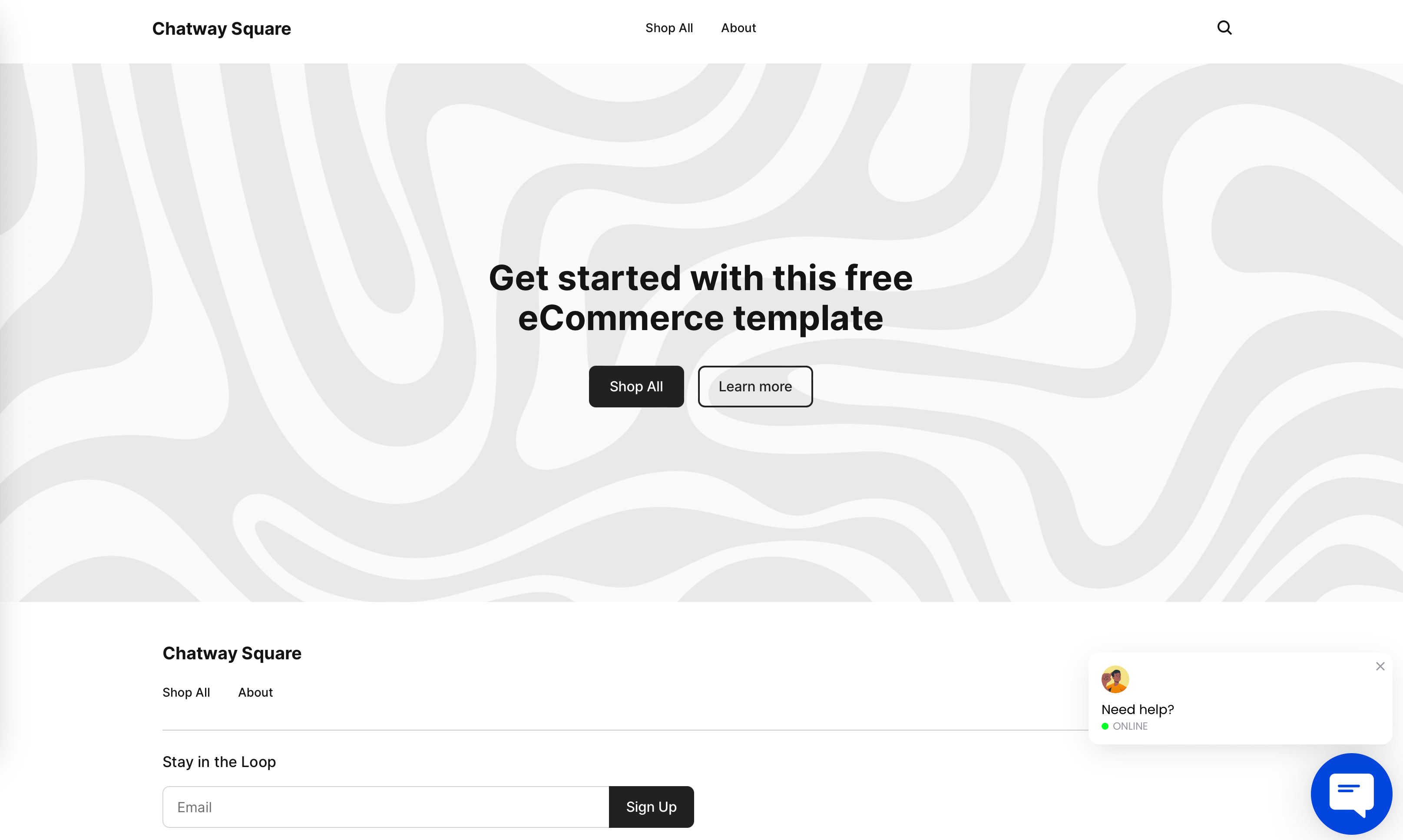In this guide we’ll show you how to install Chatway live chat on Square Online completely for free!
Chatway is a real-time chat platform that enables you to deliver swift and tailored customer support, ultimately enhancing customer satisfaction and fostering customer loyalty. Through Chatway, your team of agents can effortlessly engage with customers via various channels such as chat, email, Facebook Messenger, and more, all conveniently managed from a unified dashboard. Furthermore, it facilitates seamless collaboration among your team members during customer interactions, facilitating the sharing of notes and task assignments, thus boosting overall team efficiency and effectiveness.
To learn more about How to customize your Chatway widget, and don’t forget to check our entire Chatway knowledgebase to make the most out of it.
Step 1: First, visit the Square App Marketplace and search for the Chatway app.

Step 2: Next, click on the app and then hit the “Get started” button:

Step 3: Next, click on the Allow button to install the Chatway app on your Square website.

And that’s it! Once you install the Chatway Square app, the Chatway widget you created will appear on your website automatically and immediately. You can of course customise it from the Chatway settings.
Depending on your customizations, this is how Chatway may look like on your website: