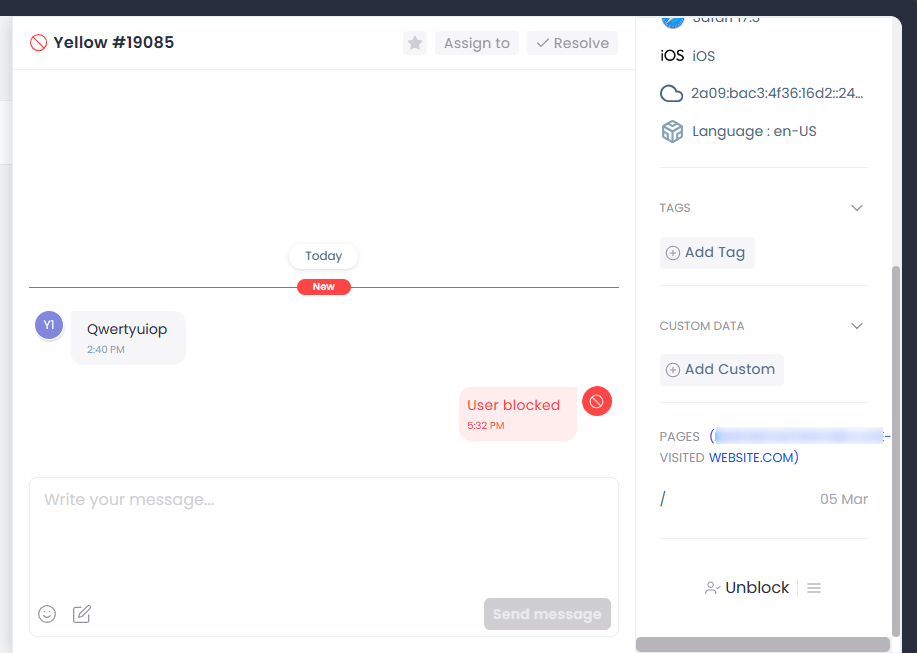In this guide, we’ll show how you can block a contact in Chatway.
Blocking a contact is an effective way to maintain the quality of interactions by filtering out unwanted or disruptive contacts. With Chatway, you can eliminate these spam messages so agents can maintain their focus on serving genuine customers, thereby enhancing productivity and efficiency.
Install the Chatway app on your website and communicate with your customers to resolve their queries in real time. You can even integrate your Facebook page to manage all client requests in one place.
Please check our knowledge-based articles to help you make the most of the Chatway app here.
Let’s proceed below with the steps on how to block a contact!
Step 1: From your Chatway dashboard, open the conversation with the user you want to block.
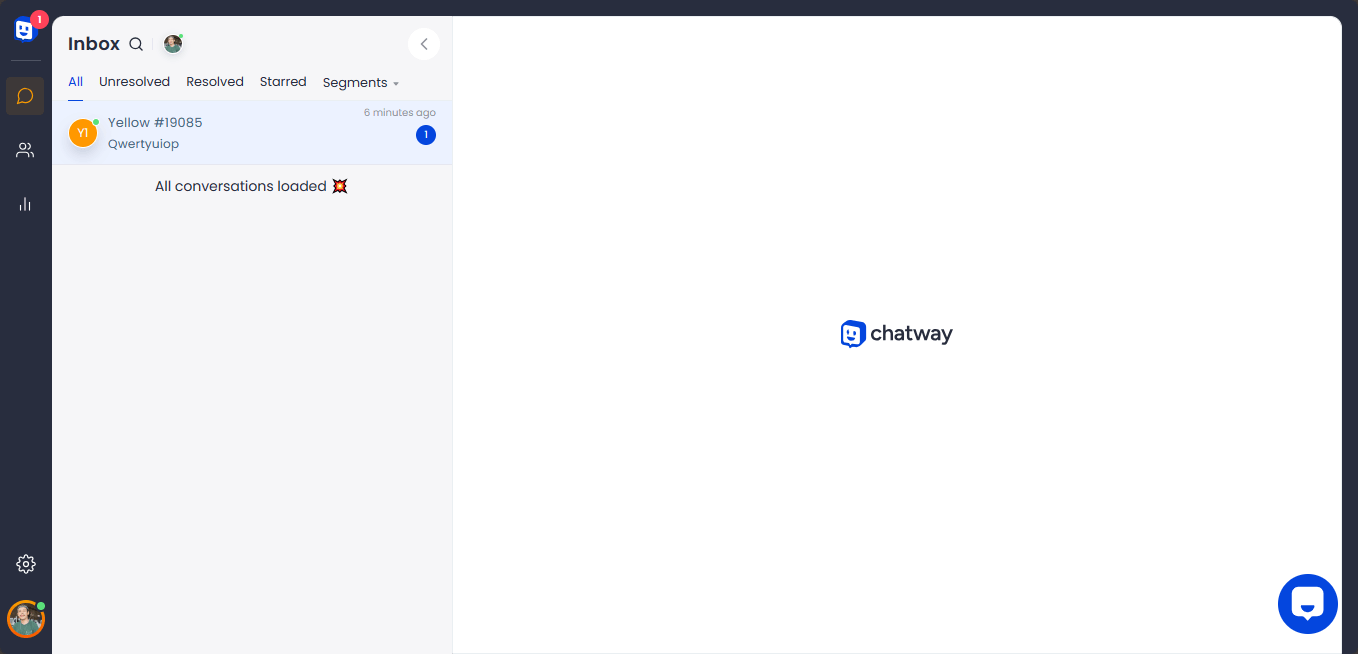
Step 2: Scroll down to the bottom of your visitor data section (right side).
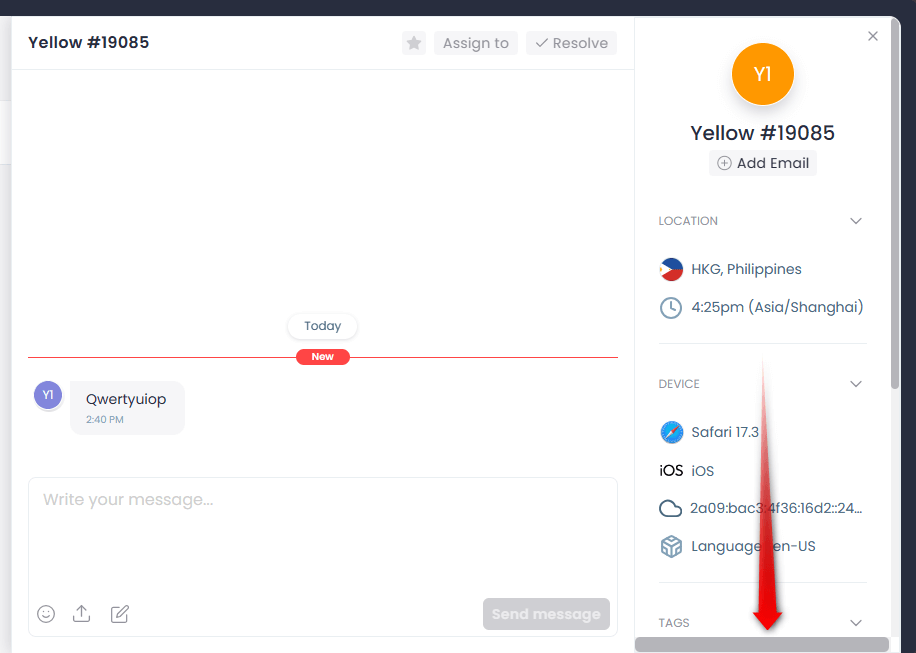
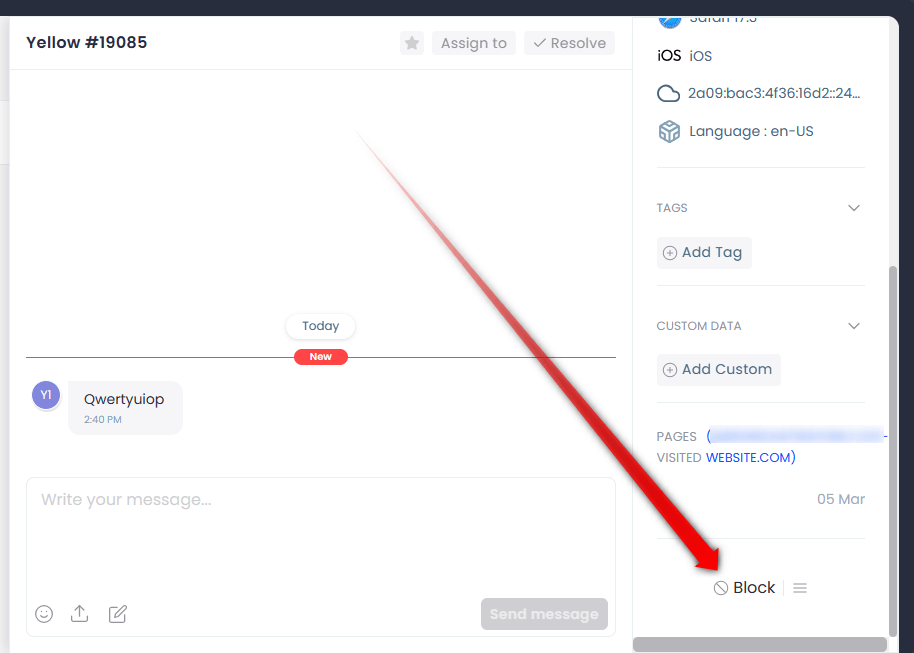
Step 3: By clicking the Block button, a prompt will pop up that means the visitor can still see the Chatway widget if they use another device to visit the website.
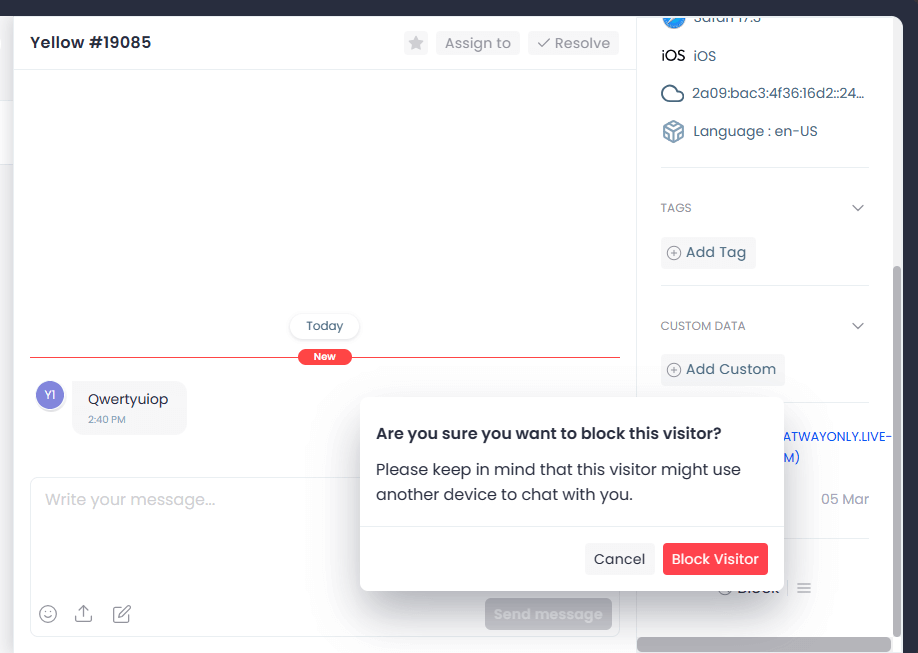
Step 4: This is how it looks when the user is blocked. You can unblock the user by clicking the Unblock button.