In this guide we’ll show you how to install the Chatway live chat plug-in on a WordPress website.
Chatway is a live chat platform that allows you to provide prompt and personalized customer support, which can improve customer satisfaction and loyalty. With Chatway, your multiple agents can communicate easily on chat, email, Facebook Messenger & more, all from a single dashboard. It also allows your team to collaborate on customer conversations, share notes, and assign tasks, which can improve team efficiency and effectiveness.
You can also check our entire Chatway knowledge base to learn more about how to make the most out of it.
Step 1: So let’s dive in. First you will need to install the Chatway plug-in from the WordPress repository completely for free.
Step 2: Next, to install the Chatway plugin, hover over the Plug-ins menu item. Then, click on Add New. Search for Chatway in the plug-in search field and click on Install Now:

Step 3: Afterwards, click on Activate to complete the installation of the plug-in.
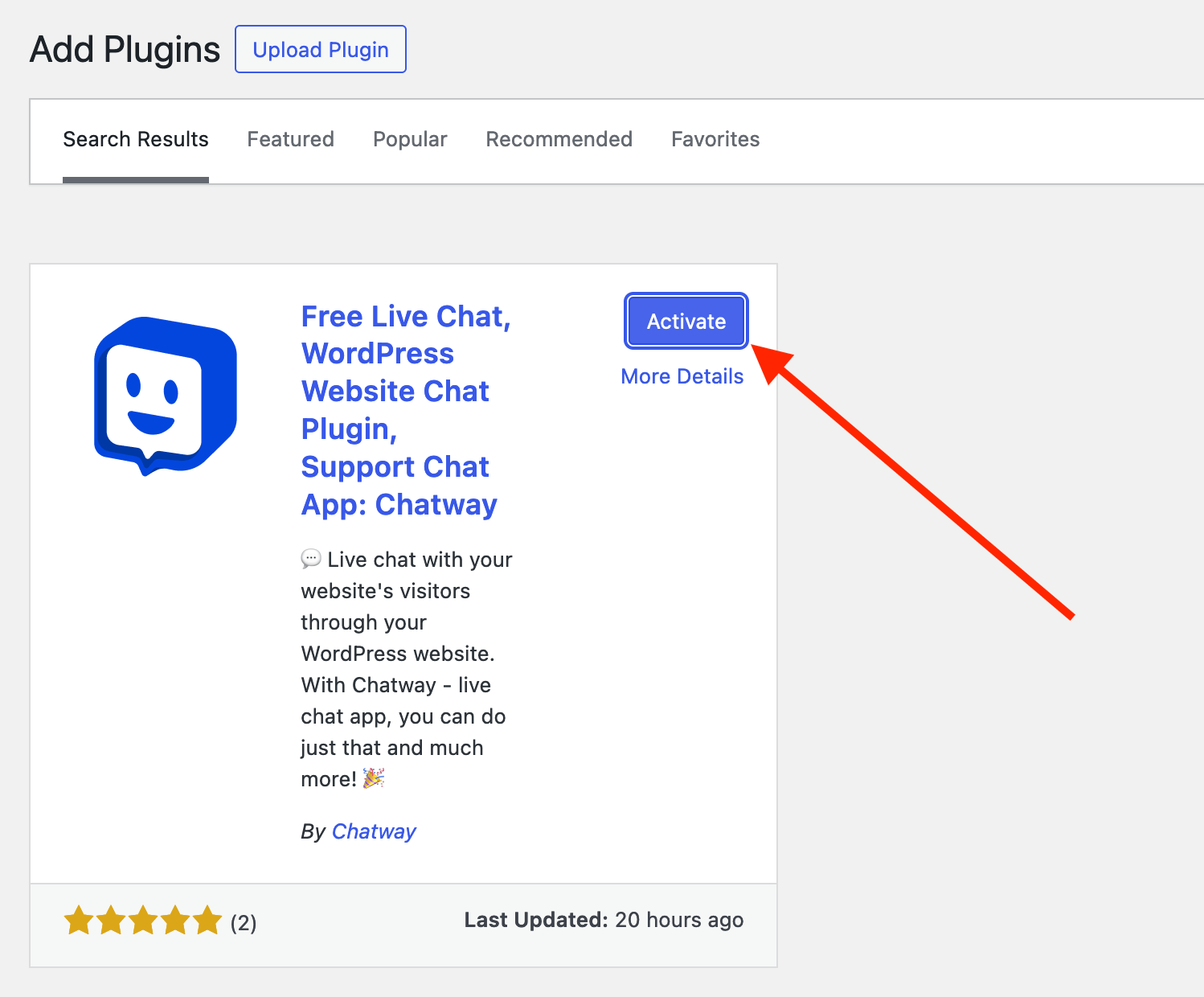
Step 4: Now that the Chatway plug-in is installed, we can connect your website to your Chatway account. You can sign up for free or log in if you already have an account.
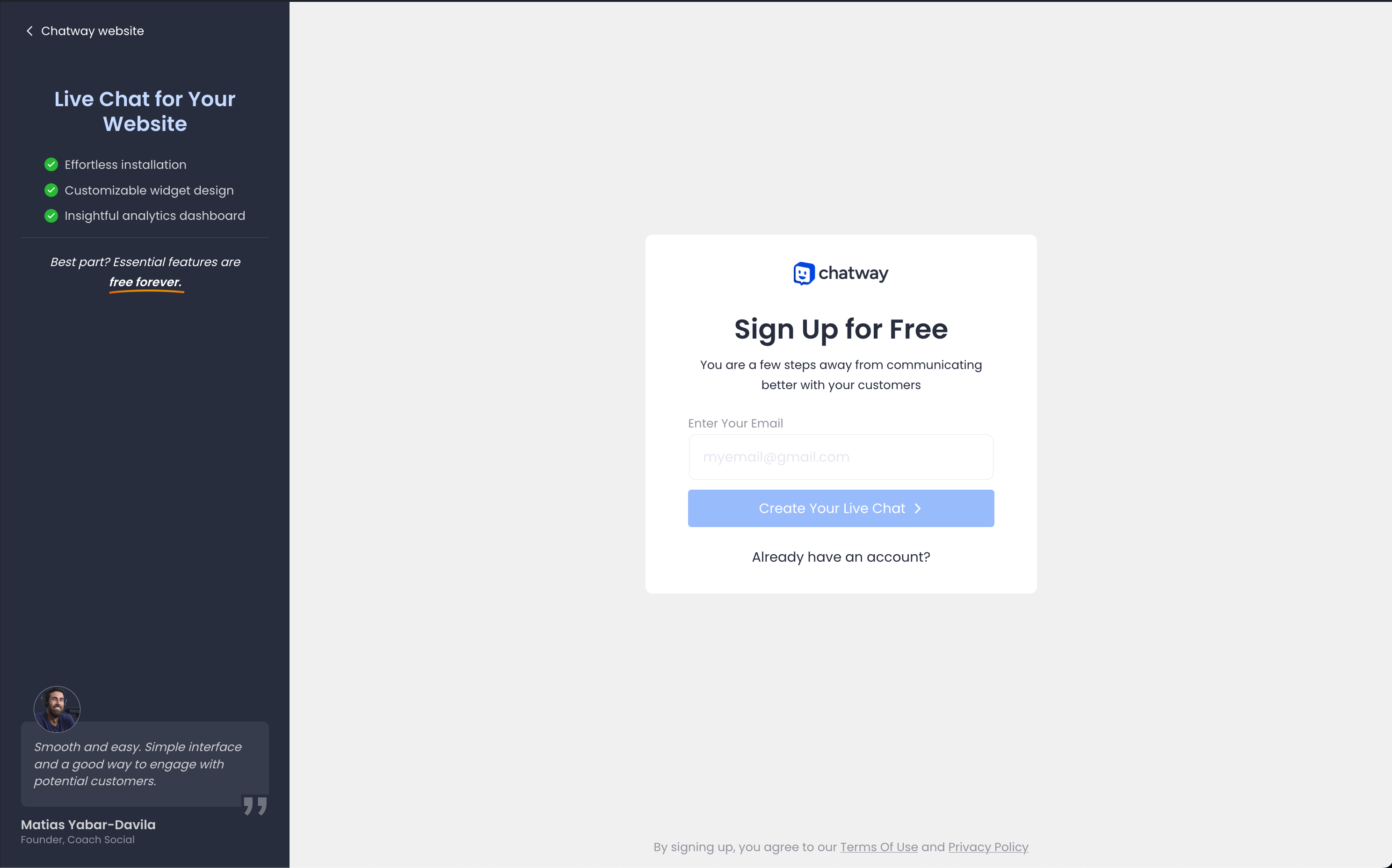
Step 5: If you don’t have a Chatway account yet, you will be asked to create an account with your email address. Just fill in the sign-up details and click Next.
Step 6: After completing the onboarding steps, the widget will appear immediately on your site. You can check your website right away to see how it looks.
You can also check here how to customize your Chatway widget and learn more about how to make the most out of it.
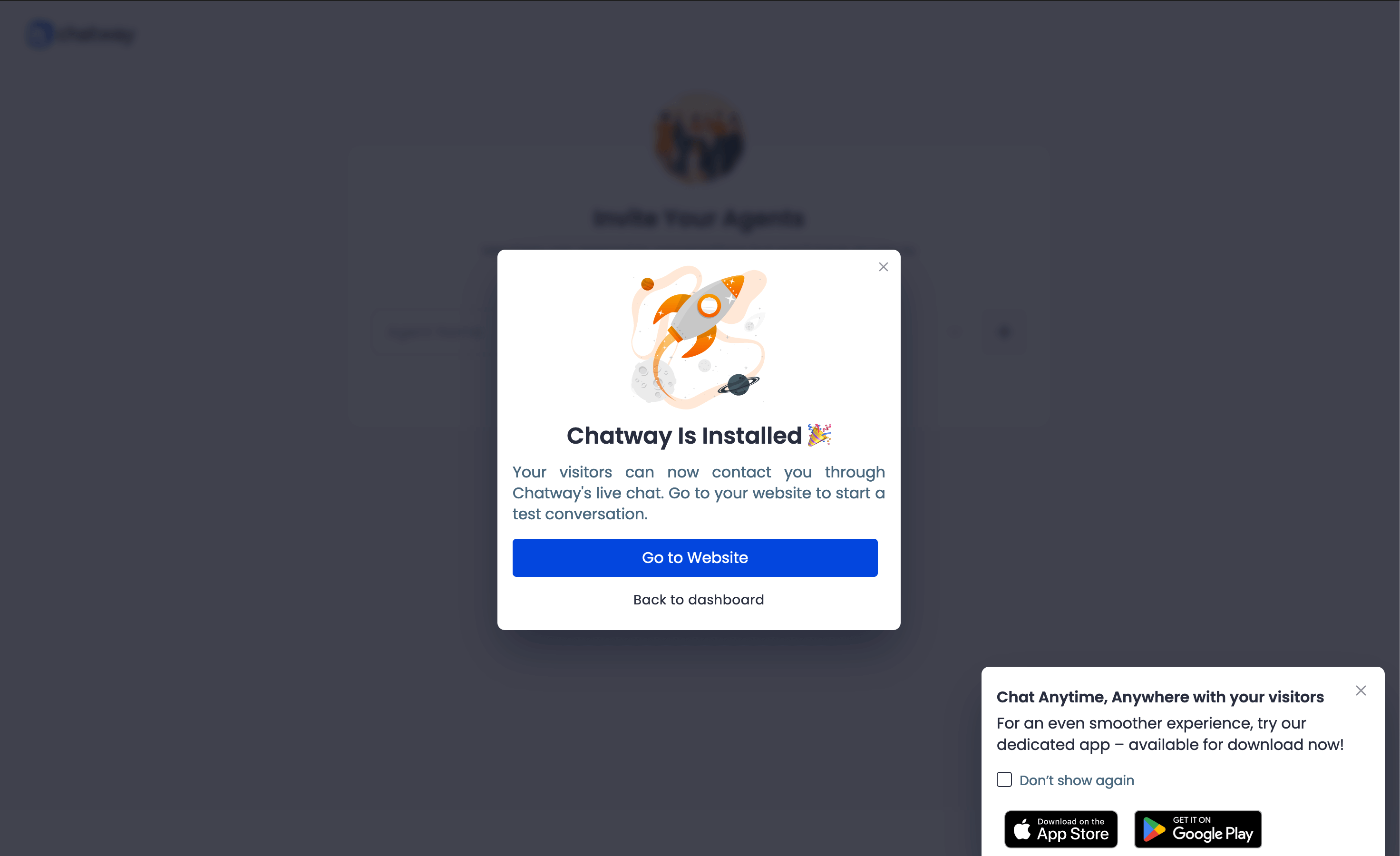
Step 7: Depending on your customizations, this is how Chatway may look like on your website:
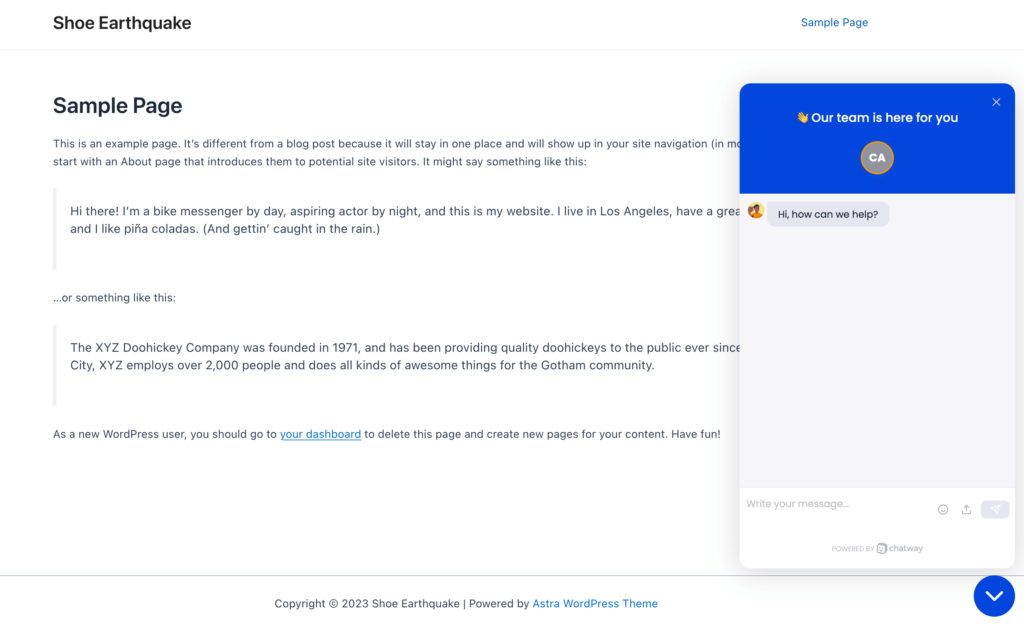
And you’re done!

