In this article, we’ll guide you on how you can set working hours visibility for your widget in Chatway.
If you’re new to Chatway, you can install the app on your website to let your customers chat with you even when you’re not online. You can also reply to your customers from your phone by installing our mobile app.
The Chatway live messaging app helps you connect with your customers and answer their queries in real time. Providing quick resolution that helps improve the customer experience converts your site visitors into returning customers, which can lead to an increase in sales.
That way, you can show/hide your widget during your working and non-working hours and also set specific dates whenever you’re available or not available 🎉
Let’s start!
Step 1: Open your Chatway dashboard and click on the settings icon on top of your Chatway profile picture in the bottom left corner.
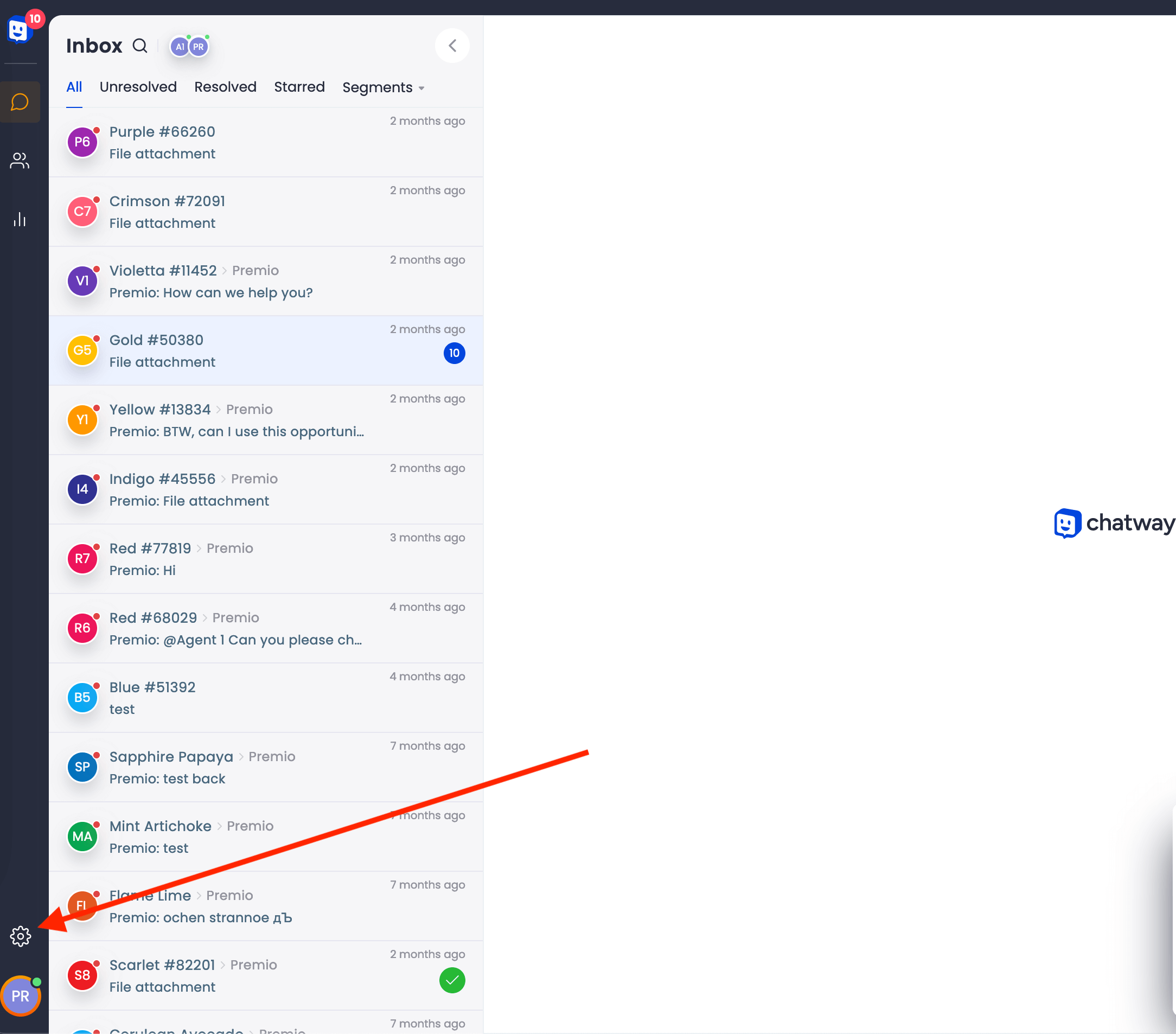
Step 2: You will see the Widget Settings, scroll down and click Set custom visibility of widget. Note – if you don’t (wish to) set any custom visibility settings, the widget will show all the time.

Step 3: A window will open where you can set your widget custom visibility settings.
Start by setting your relevant timezone. Below, on the left side you can find the toggle switch to enable or disable the days you want your Chatway widget to appear. To the right you can set a specific timeframe for each day.

Step 5: Below you will also see an additional option to add a specific date.

Step 6: Don’t forget to hit Save and Publish from the widget settings for the changes to take effect.

And that’s it! Don’t forget to check our entire Chatway knowledge base to make the most out of it.

