This guide will show you how to send files and images in Chatway in a few different ways.
Chatway is a live chat powerful messaging app that allows you to provide easy and personalized customer support, which can improve customer satisfaction and loyalty. With Chatway, your agents can communicate easily on chat, email, Facebook Messenger & more, all from a single dashboard. It also allows your team to collaborate on customer conversations, share notes, and assign tasks, which can improve team efficiency and effectiveness.
We’ll show you how to attach a file via drag and drop or by selecting it directly from your device, how you can paste any file or image that has been copied to your clipboard and also how to share images from the Internet via a direct link to the content, for example the exact image link of an image in Google Images.
Please note that both visitors and agents can utilize the file-sharing feature within the Chatway chat. So let’s get started.
You can attach any type of file to the chat. There are two ways to do this:
Method 1: Upload a file/image via the arrow icon to the right of the chat window – this will allow you to select a file from your device. This is also the standard way to attach files from mobile devices.
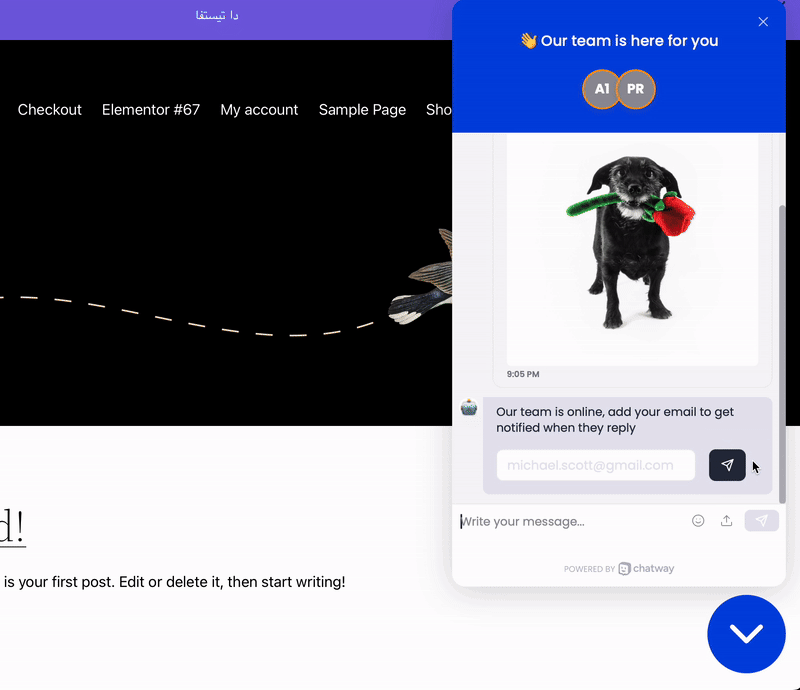
Method 2: Drag and drop the file directly from your desktop device into the chat window.

Method 3: Pasting a file/image
Another way to send a file or image is to copy it to your clipboard and then paste it in the chat window.
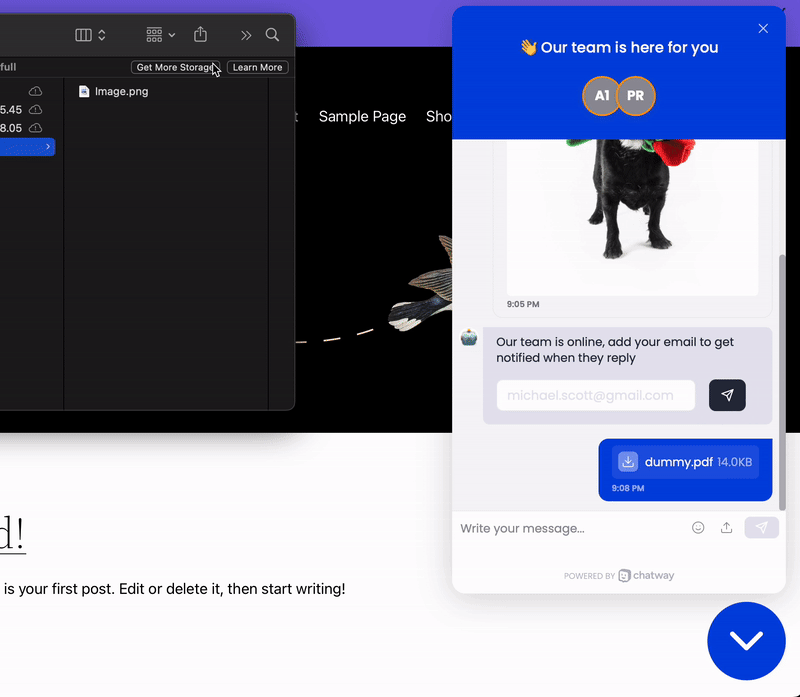
Quick Tip!
Sharing images and media from the Internet
You can also share images and content from the Internet such as content from sites like X, YouTube, Vimeo and GitHub. To share content from the Internet, you need to copy and paste the direct link to the content into your chat message.
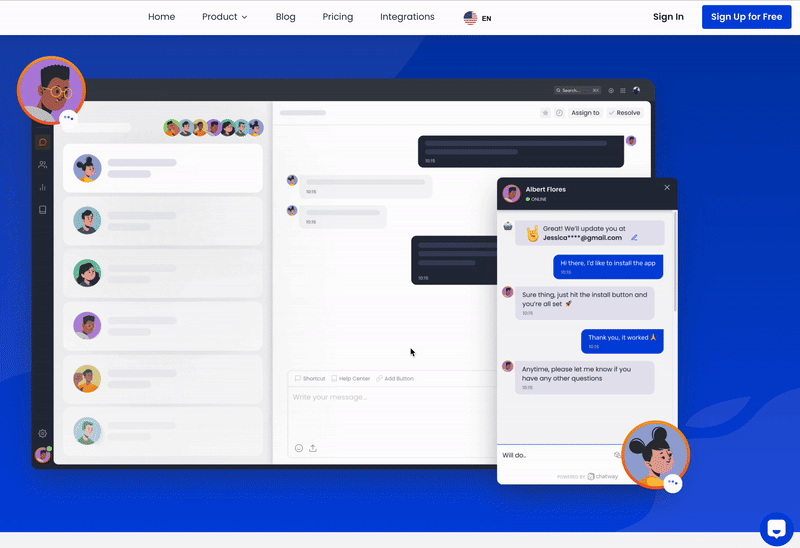
Types of supported files
Below you will find the list of supported file types:
- .jpg
- .jpeg
- .png
- .webp
- .txt
- .xlsx
- .docx
- .gif
And that’s it. If you have any questions, please don’t hesitate to contact our support team!

