You can let your customers email you directly and manage them within the Chatway inbox along with the Chatway chats.
This functionality is very helpful, as you can reply to your customer’s queries and concerns in just one place. You no longer need to open a separate browser tab to manage your customers’ email.
To start using this great feature, please follow the easy steps below on how to set it up.
Step 1: Log in to your Chatway account and click your profile icon located in the bottom left.
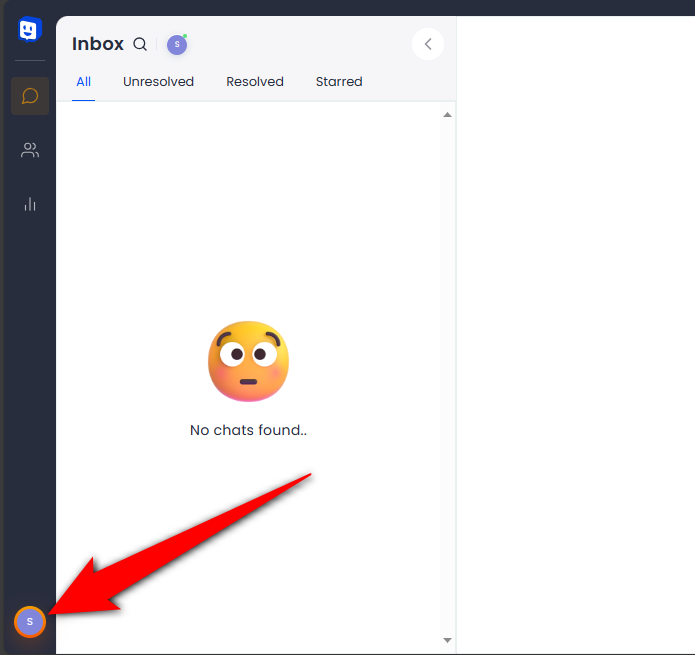
Step 2: Click Integrations & Apps.
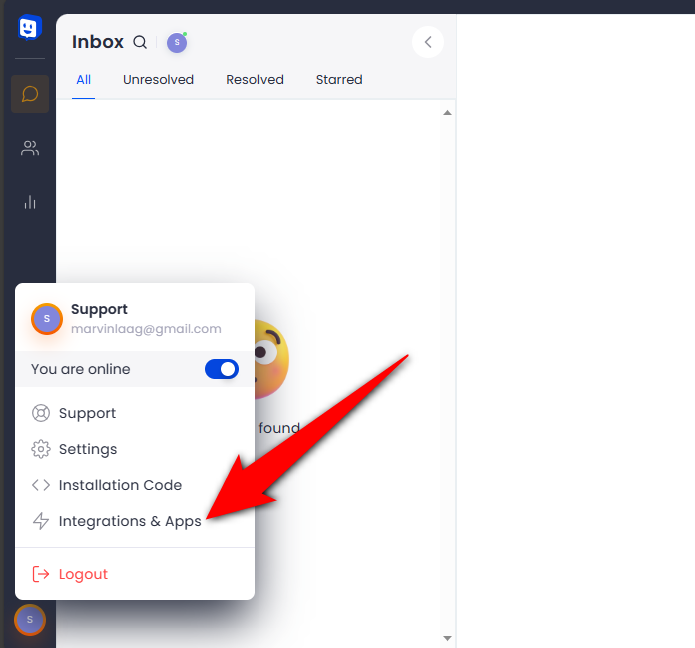
Step 3: Click “Connect Now” on Connect email section.
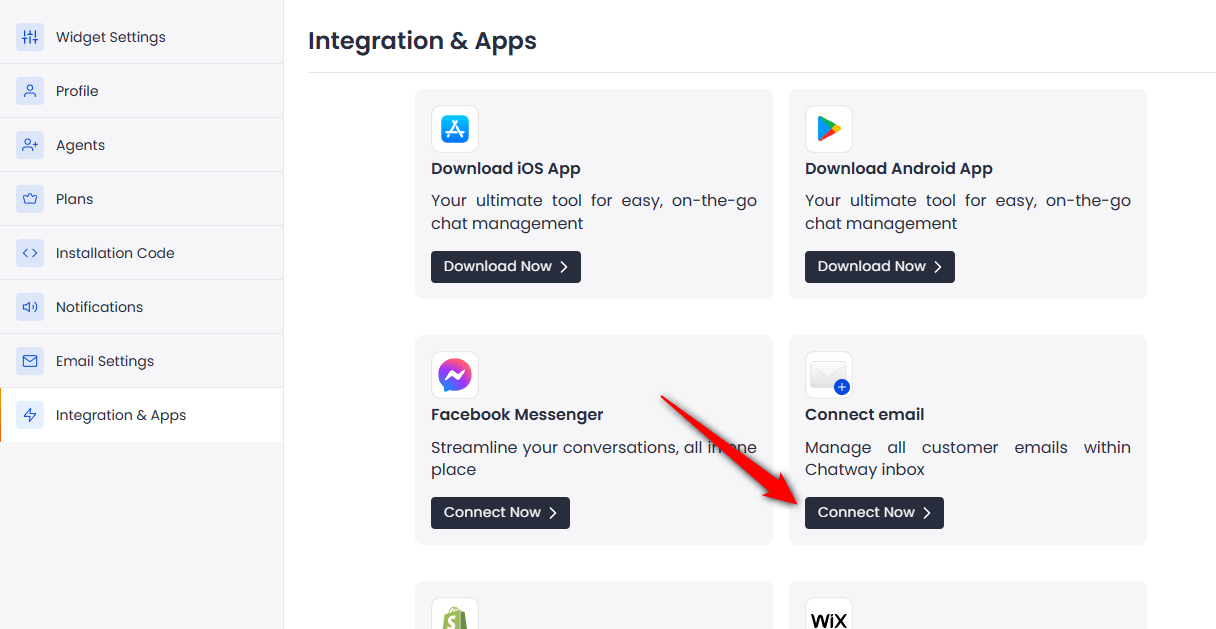
Step 4: Type a name that will become your unique chatwaymail.com email address and then click the “Connect” button located at the top right.
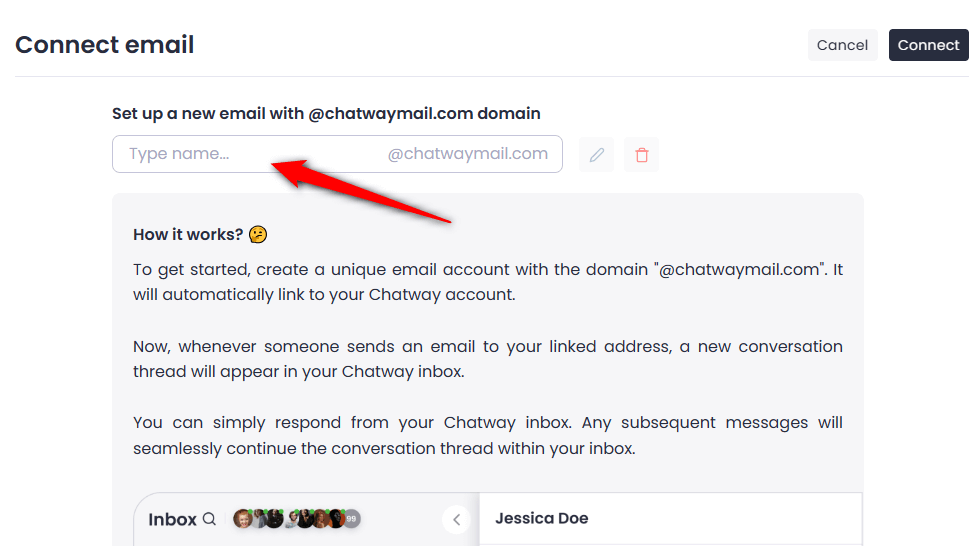
Step 5: After successfully creating the email address, it will show as “Connected”.

Step 6: You can also edit or delete the email address anytime by clicking their respective icon which is located just next to the email address field. Just don’t forget to click “Save” after you edit the email address for it to take effect.

Each email that’s sent to the email address you have set will be added as a conversation.
Please see the screenshot below to see what it would look like.
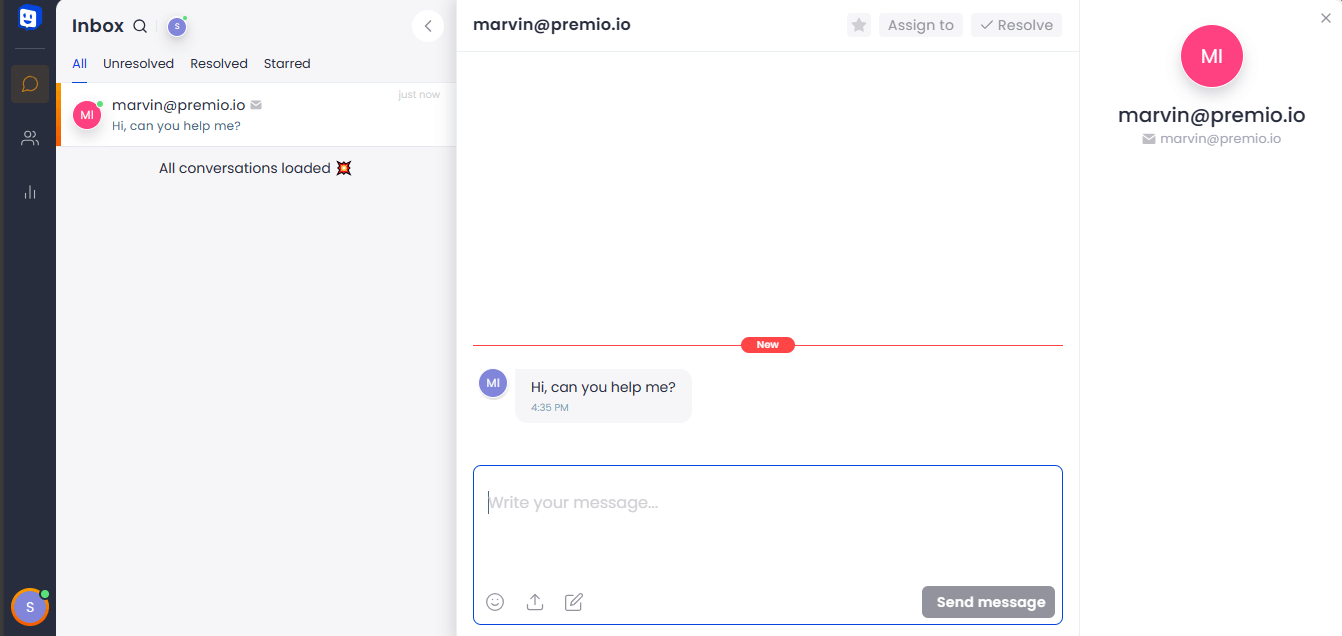
That’s it, You can now provide the Chatway email address to your customers for them to email you directly, and you can reply to them within your Chatway inbox. They no longer need to visit your website to type their concerns in the Chatway chatbox.

