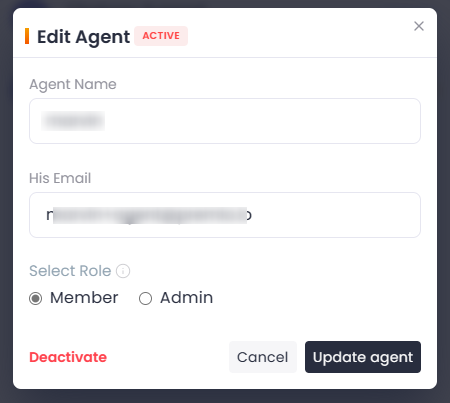You can follow this guide on how to invite agents to Chatway. The agents can then manage the Chatway as an admin or reply to site visitor messages as members.
Step 1: From your Chatway dashboard, click your profile picture on the bottom left.
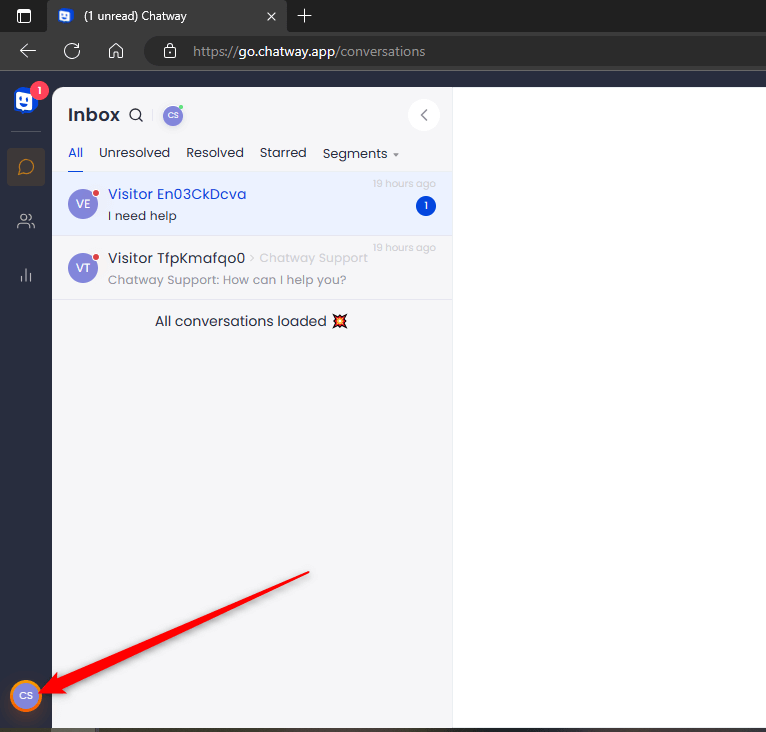
Step 2: Click “Settings“.
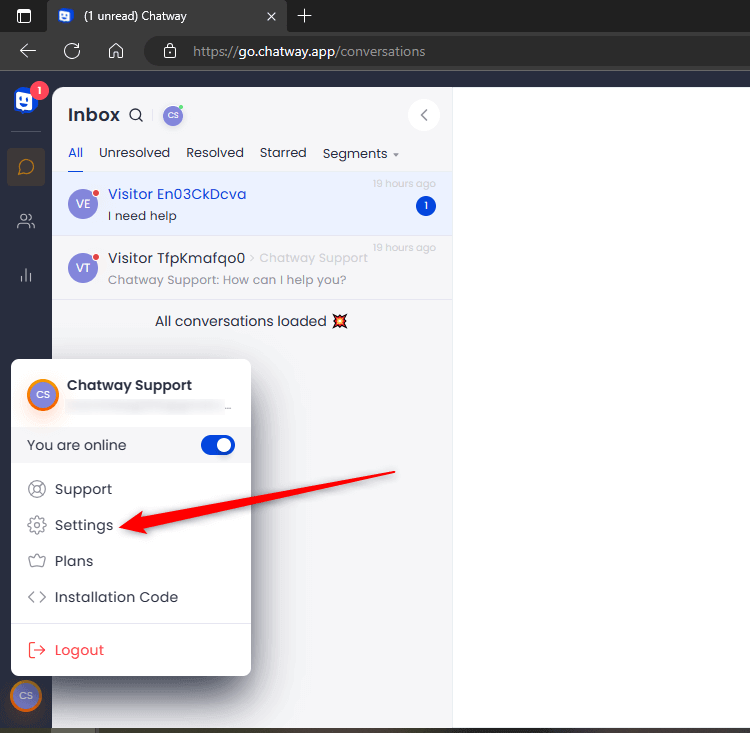
Step 3: Click “Agents“.
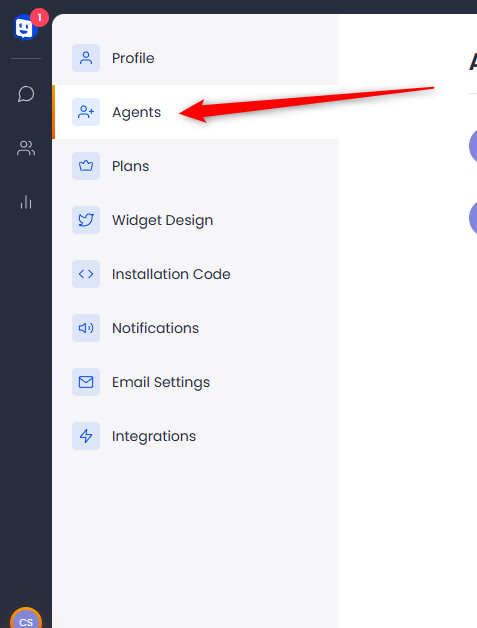
Step 4: You will see here the list of your agents. If you haven’t added one, you will only see your account – the Owner. Click “Invite Agent” to add.
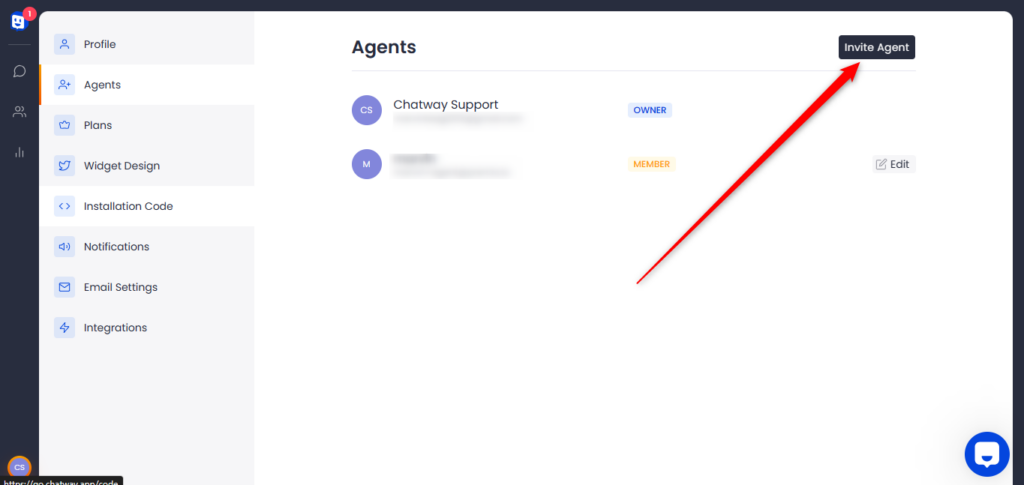
Step 5: The popup will then open for you to enter the Agent Name and Email Address. You can select what role you want for the agent. Member can only reply to messages, while Admin can do anything that the Owner can do except from removing the Owner. Admins can invite other agents, design the chat widget, manage integrations, and more.
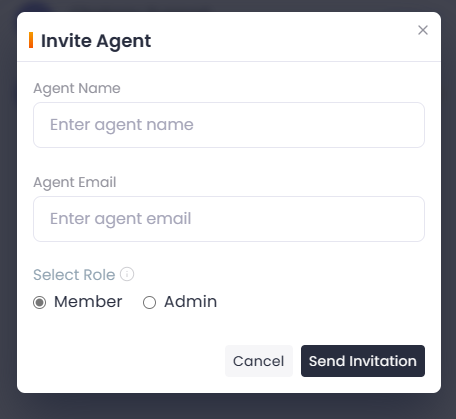
Step 6: You can also edit the existing agents to update their roles or deactivate them by clicking “Edit“.

Step 7: Click on “Update agent” after changing the role. If you deactivate an agent, they will no longer be able to log in to their Chatway account unless you “Activate” it back.