This guide will show you how to create and use conversation tags in Chatway.
Tagging your conversations makes it much easier to sort and find them later in your Chatway dashboard! You can follow up on cases and even use the tags for increased team efficiency.
You can also create segments based on tags and custom data. You can check our easy visual guide here.
Step 1: In conversations, you will find the Add tag button:
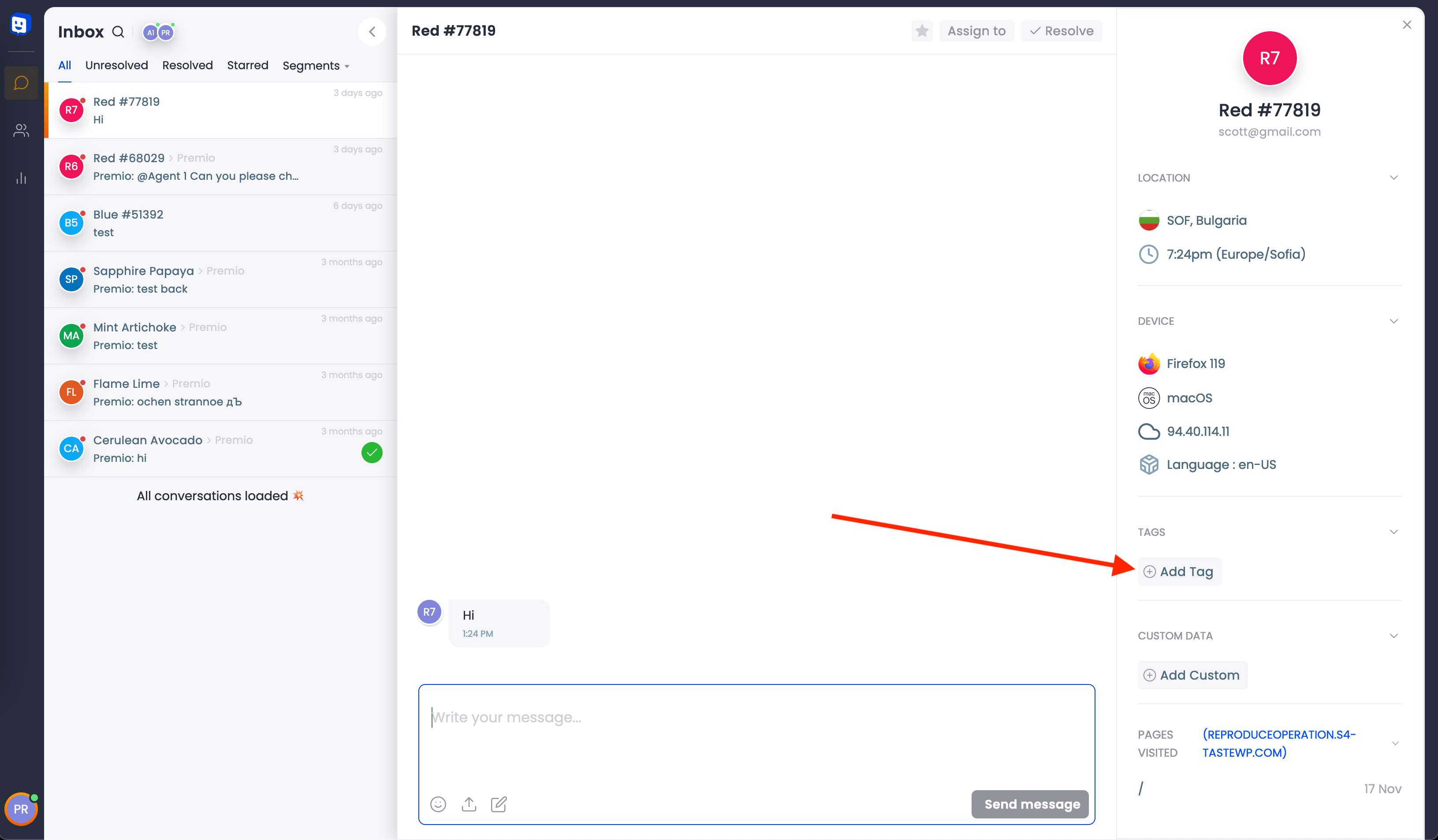
Step 2: All you need to do is select Add tag and choose the correct tags from the list. You can even pick multiple tags in one go. If you don’t have the tag you want to use created, you can simply click on the + button and type the name for this tag:

Step 3: You can also choose a colour for your tags:

Alternatively, you can type in the first few letters of a tag to find it quicker:

Removing tags from conversations
Step 1: To remove an unwanted tag, hover over the tag and click on the x icon next to it:

Step 2: You need to confirm the action in order to proceed. You can also choose to delete the tag from all contacts/ conversations the tags is currently assigned to:

And that’s it! Don’t forget to check our entire Chatway knowledge base to make the most out of it.

