In this guide, we’ll show you how you can ask for the name and phone of your visitor who contacts you via the Chatway widget.
It’s a useful functionality as it allows for a more personalized and engaging interaction. When a user’s name is known, you can address them by name in follow-up communications, adding a touch of personalization that fosters a sense of connection.
The collection of a phone number also enables you to explore additional communication channels. While email is a common method, a phone call can provide a more direct and immediate way to address inquiries, provide support, or discuss services. This can lead to quicker issue resolution and improved customer satisfaction.
Let’s start!
Step 1: Open your Chatway dashboard and click on the settings icon on top of your Chatway profile picture in the bottom left corner.
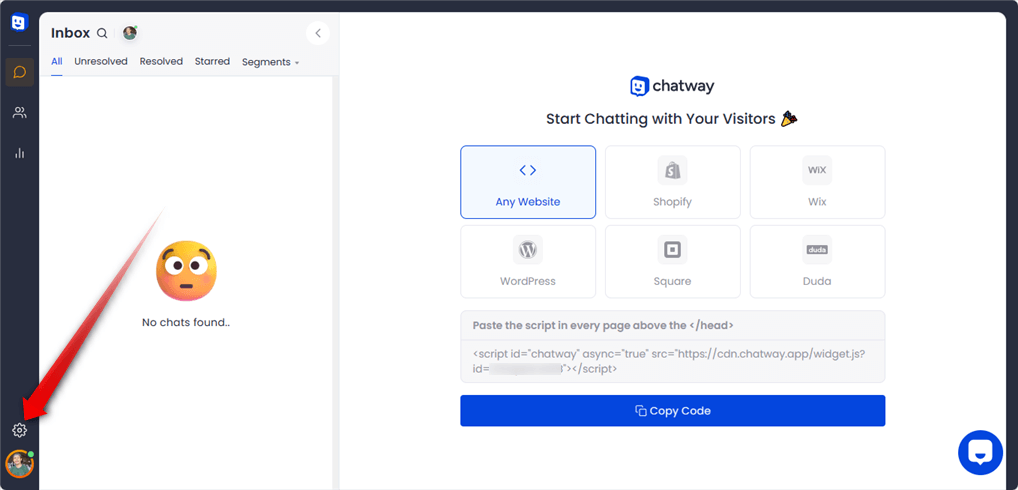
Step 2: You will see the Widget Settings, click the option under Collect contact info. By default, asking for email is already enabled but is not required. This means the visitor can chat with you without entering their email address.
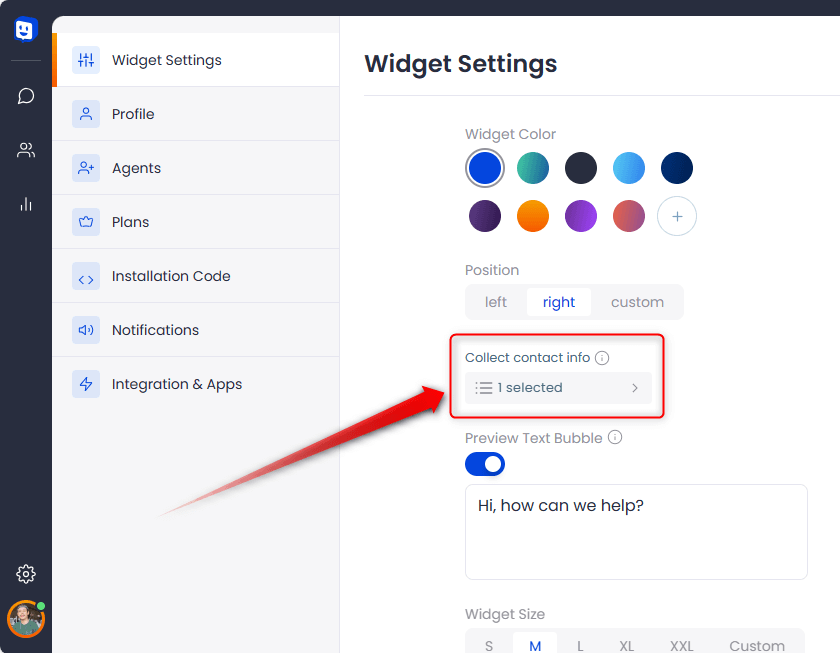
Step 3: A window will pop up for you to select what contact info you would like to collect by ticking the box. You also have the option to choose what contact info is required before they can start a chat.

Step 4: Don’t forget to click Save and Publish for the changes to take effect.
Depending on your customizations, it may look like the image below.


