In this guide, we’ll show you how to add custom data in the Chatway conversation.
You can add any custom data you want with a name and its value.
This feature is useful when you want to add any important information to the conversation.
You can add custom data like your customer’s Facebook page, websites, products bought, and the list goes on. 🙂
You can also create segments based on tags and custom data. You can check our easy visual guide here.
Step 1: Open a conversation and click Add Custom from the right side.
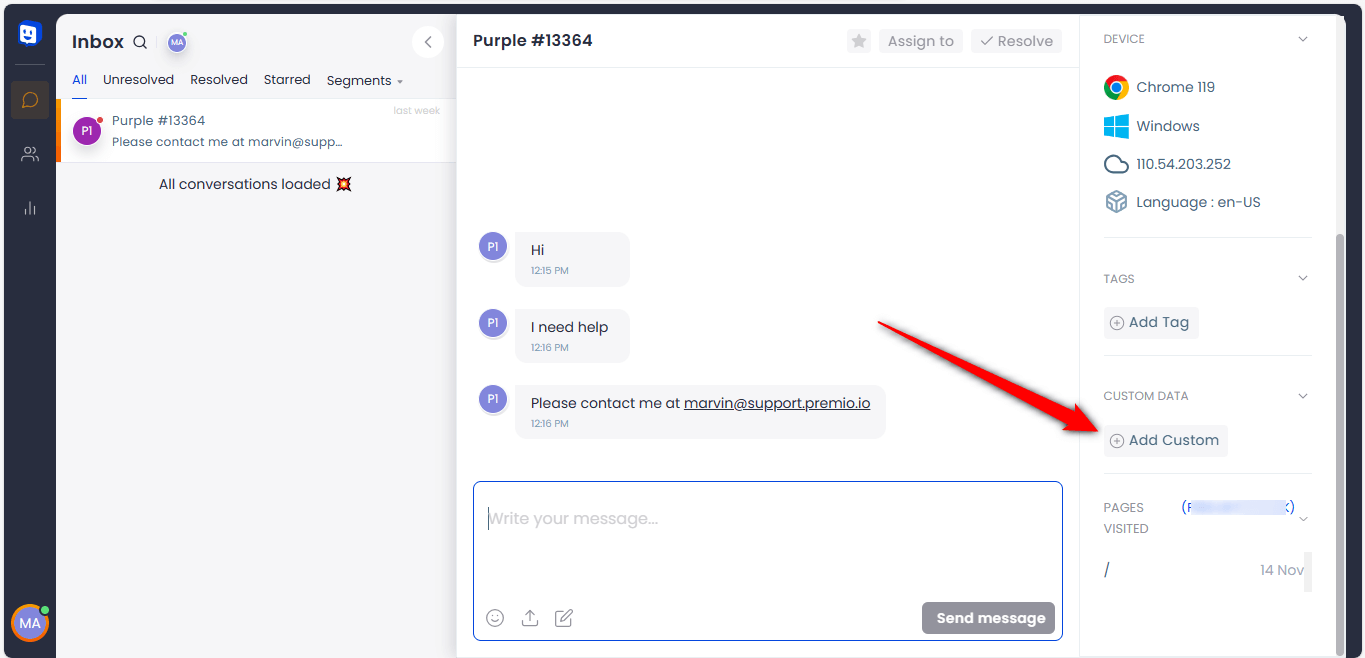
Step 2: Type any Name and enter its Value then hit Save.
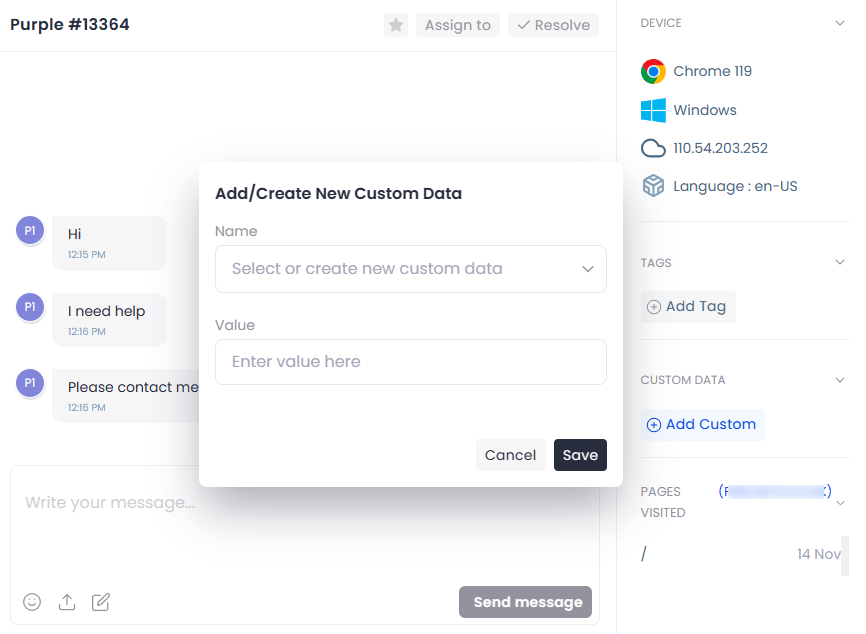
Example #1
The example below shows adding your customer’s Facebook page.

This is how it looks after saving it.
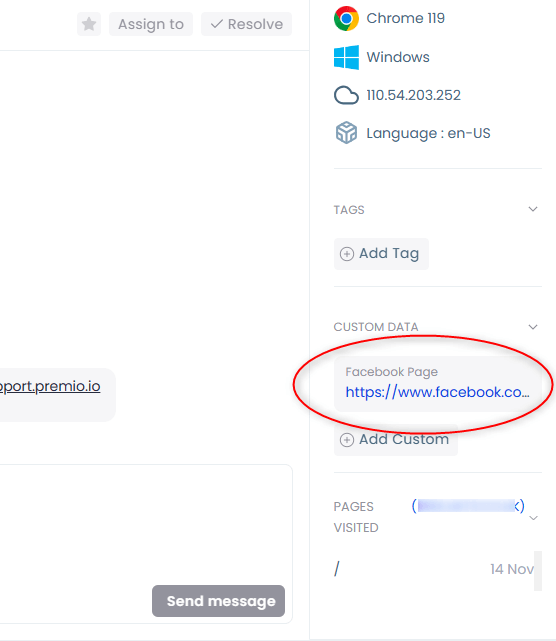
When you hover your mouse over the added custom data, you will see the icons for the option to edit, copy, or delete it. You can add another custom data by clicking Add Custom again.

Example #2
Another example below shows adding what the customer has bought from you.

Example #3
The third example shows adding your customer’s websites separating them with commas.

Below is how it looks after adding the three custom data.
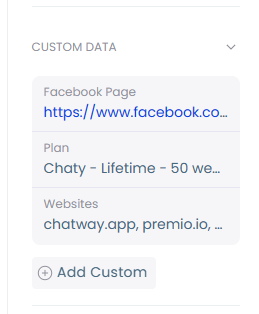
That’s it! Please don’t forget to check our entire Chatway knowledge base to make the most out of the Chatway app.

