This guide will show you how to set in-app Chatway notifications on your iOS device.
We’ll guide you through how you can turn on or off the Chatway app notifications.
Click here to learn more about how to set app notifications on an Android device, and don’t forget to check our entire Chatway knowledgebase to make the most out of it.
Never miss an important customer message by replying to it anywhere as long as you have your iOS device with you. It can be a phone or a tablet! Let’s dive in!
Step 1: After installing the Chatway app and logging in for the first time, you will be asked if you want to allow notifications – like in the screenshot below. You just need to click “Allow” and that’s it!
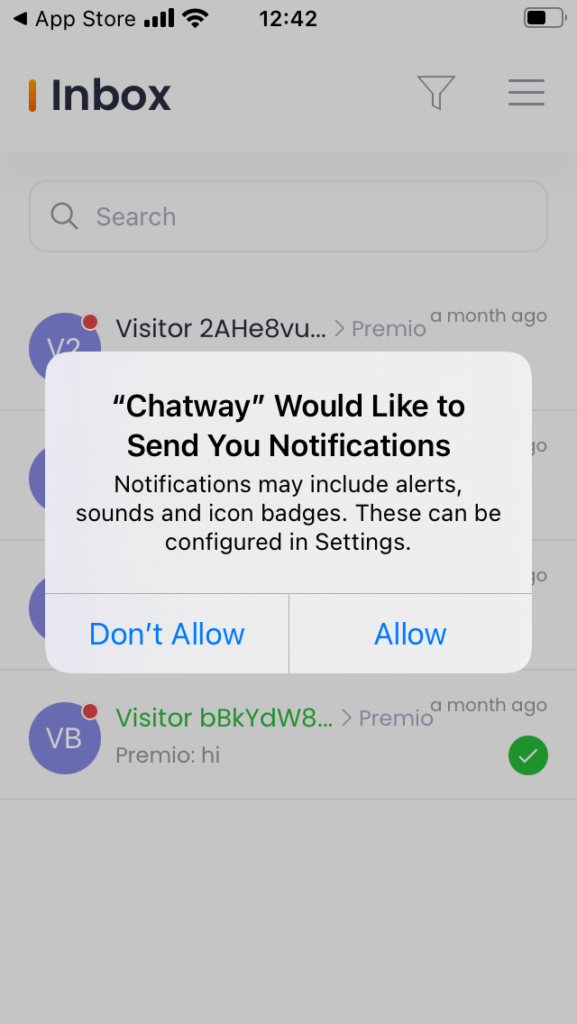
Step 2: If you have previously selected “Don’t Allow” and would like to change it later, you can tap the menu bar from the upper right corner to open the Chatway settings, like so:
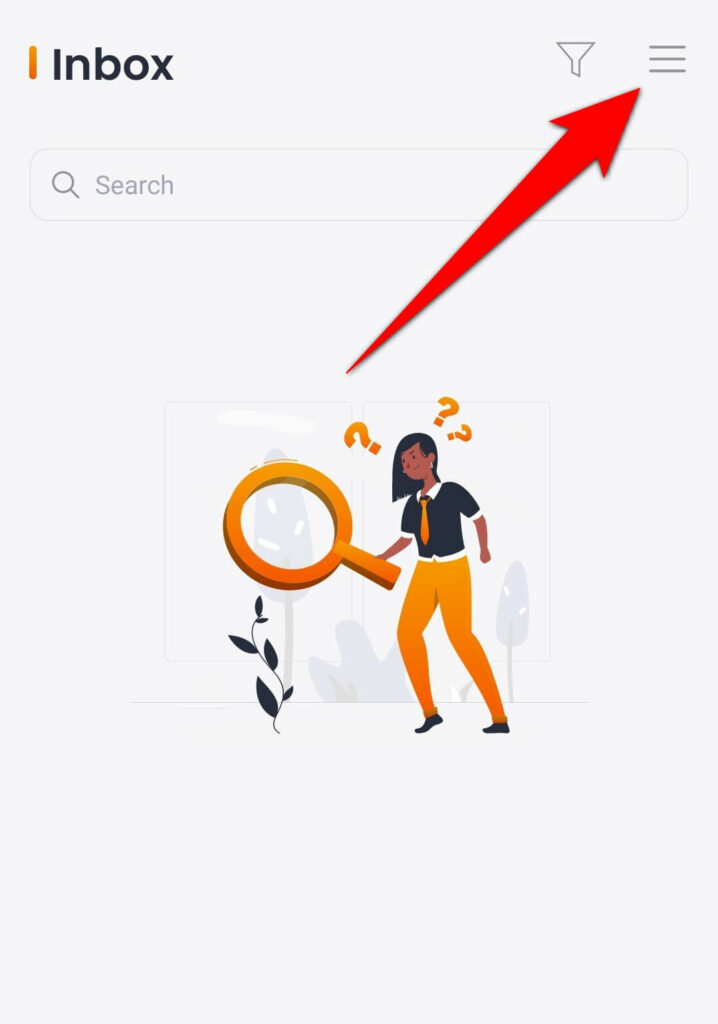
Step 3: Then, click on “Notification Settings“.
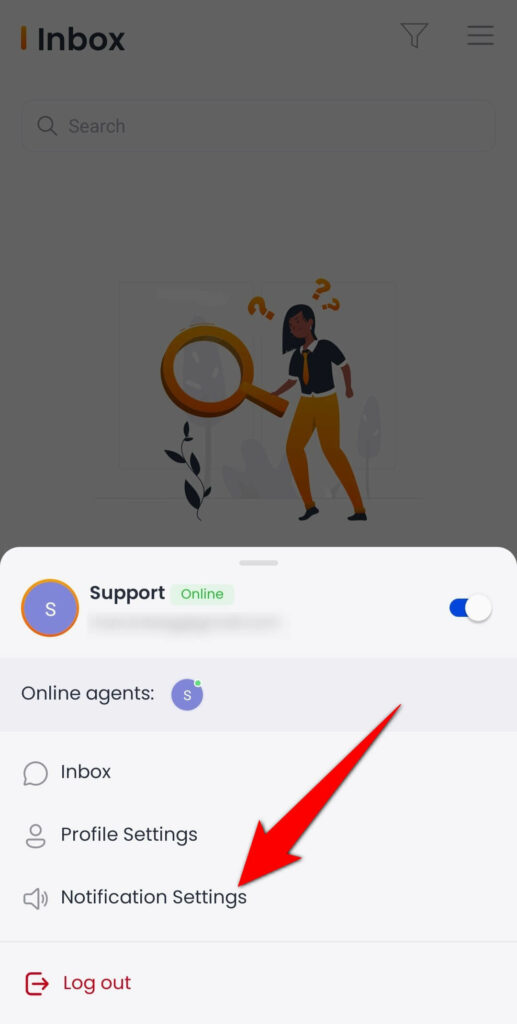
Step 4: And lastly, you can then enable the notifications by toggling the option to turn notifications on – regardless of whether you want to allow notifications for new messages when you are online and/ or offline:
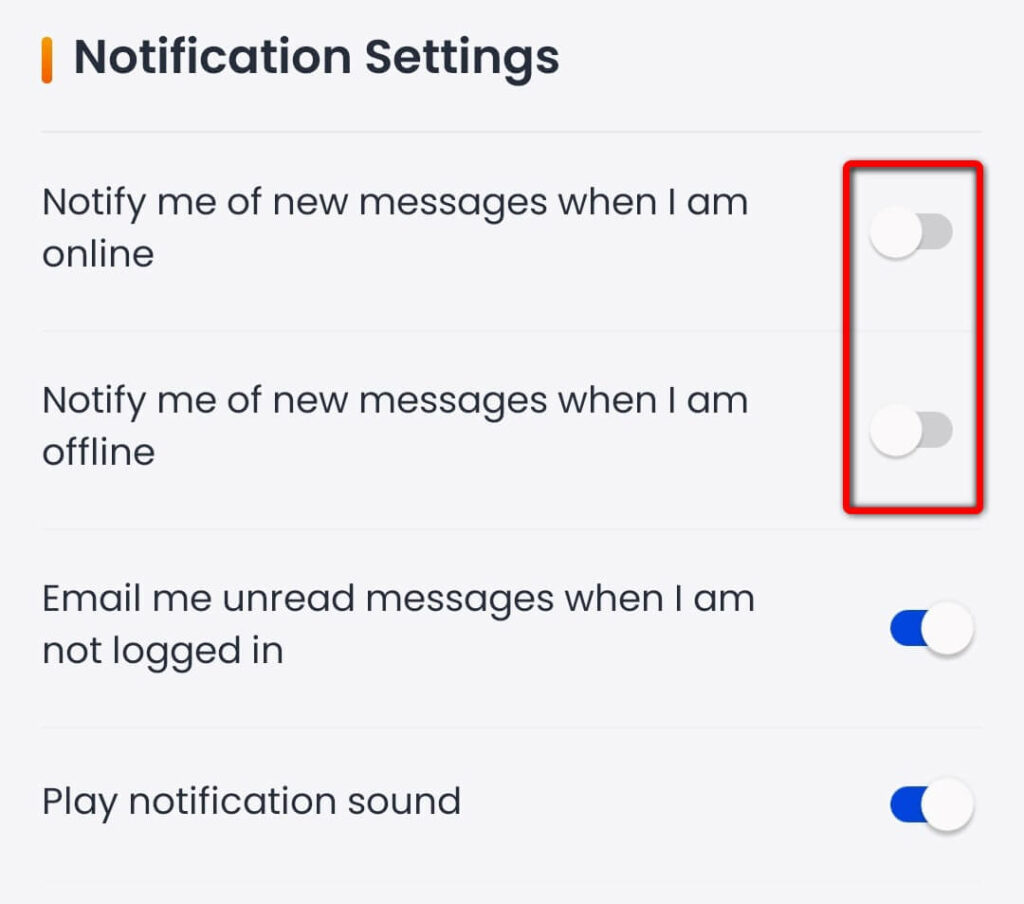
If your iOS notifications don’t work, please make sure you check this third-party easy visual guide with 9 ways to fix it!

