Are you not getting the Chatway app push notifications on your Android device?
Don’t worry because in this guide we will you show the steps on how to fix it so you can receive the notifications and reply to your customers right away.
If you haven’t tried Chatway yet, take advantage of the app’s exciting features now. Chatway is a live messaging app you can install on your website that allows you to communicate with your site visitors for free.
You can take a look at our easy visual guide on how to install Chatway here: How to install Chatway and explore the benefits of having a lightweight live chat option that helps you resolve your customers’ queries in real-time.
The below steps are what you can try when you are not getting push notifications on your Android device:
Step#1: Check your Chatway app settings
Open the Chatway app and tap the hamburger icon at the top right corner. Tap the Notification Settings and make sure to enable Notify me of new messages when I am online and Notify me of new messages when I am offline.
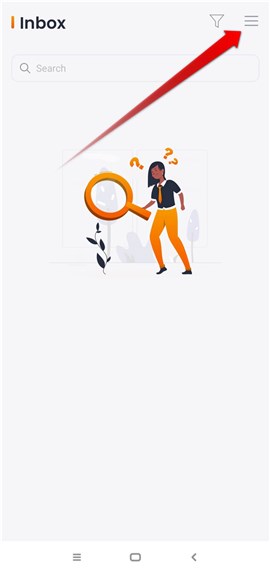
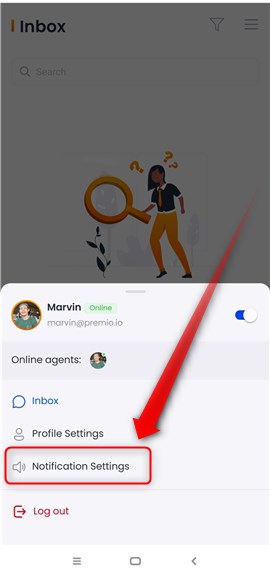
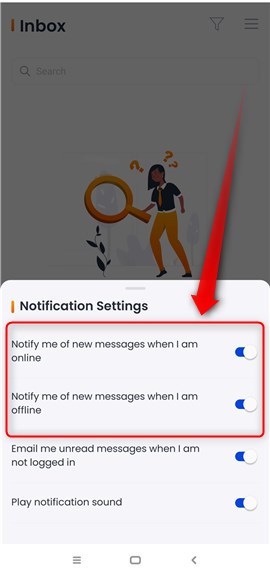
You can test if it’s working by visiting your website and trying to send yourself a message, then see if you get the notification.
Step #2: Enable the app notifications from device settings
Make sure to enable the Chatway app notifications from your Android settings. You can check our separate guide on how to set Chatway app notifications on Android here: https://chatway.app/help/mobile-apps/how-to-set-app-notifications-on-android/
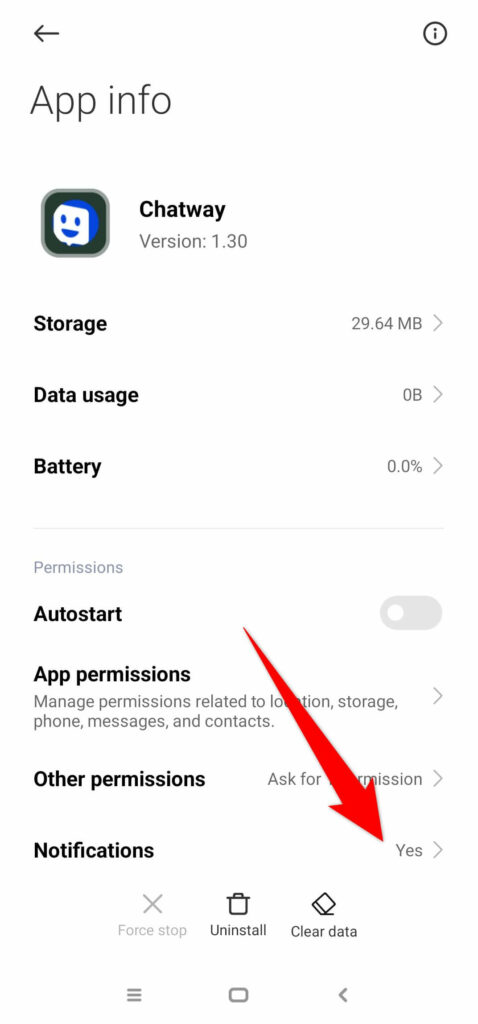
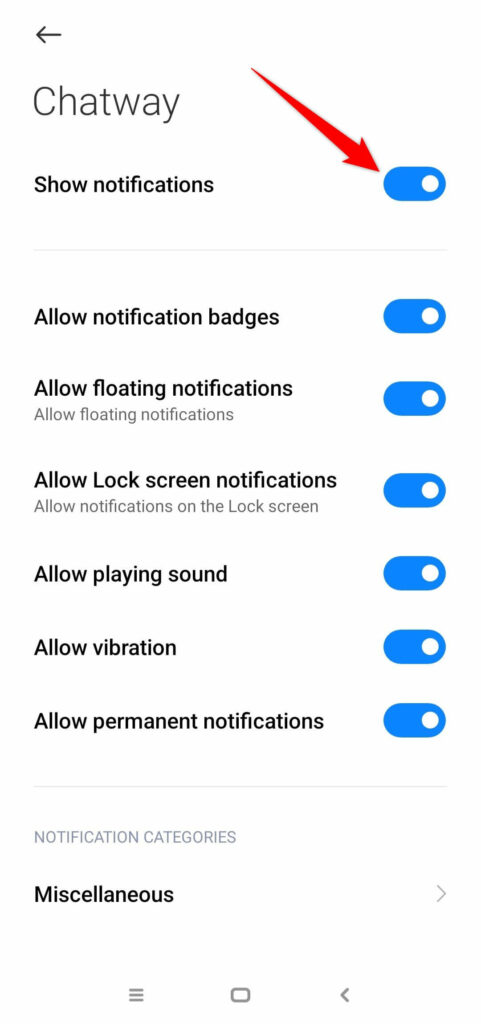
Step #3: Disable Power-saving mode
Power-saving mode limit the apps background activity and it also affects the notification delivery. Try to disable the Power-saving or Low Battery mode to check if it solves the issue.
Step #4. Check your internet connection
Make sure to have a stable internet connection. An unstable network may result in a notification delivery failure. You can also try restarting your device to see if it helps.
When using Mobile Data, make sure you have enough data plan for surfing and not app-specific data plan only.
Step #5: Disable “Do Not Disturb” mode
Please make sure that “Do Not Disturb” mode is disabled. Enabling this Android feature may hide or stop the notifications.
Step #6: Disable the use of VPN or Proxy
Most users experienced that the use of a VPN or Proxy causes an app notification delivery to fail. If you’re using this, try to disable and reboot your device.
Note: Users from China might have issues getting push notifications.
Step #7: Reinstall the Chatway app
Lastly, if none of the above steps help, try to reinstall the Chatway app. You need to reboot your device after you uninstall the app before you install it again.
After you reinstall the app and open it the first time, it’ll ask you to allow Chatway to send you notifications. Tap “Allow” then test by sending a message to yourself again.
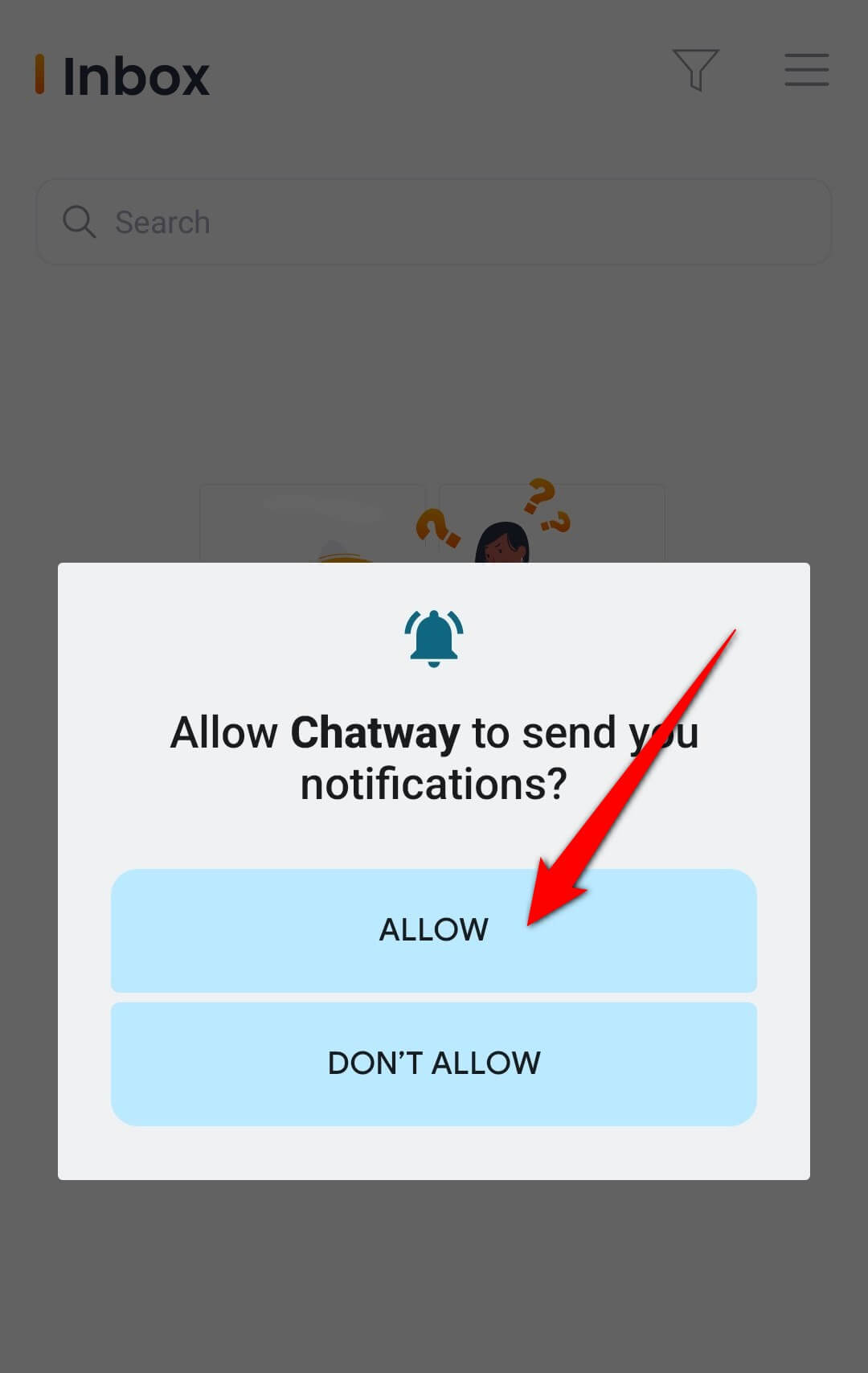
Please don’t hesitate to reach out to us if you’re still having issues so we can help you out.

