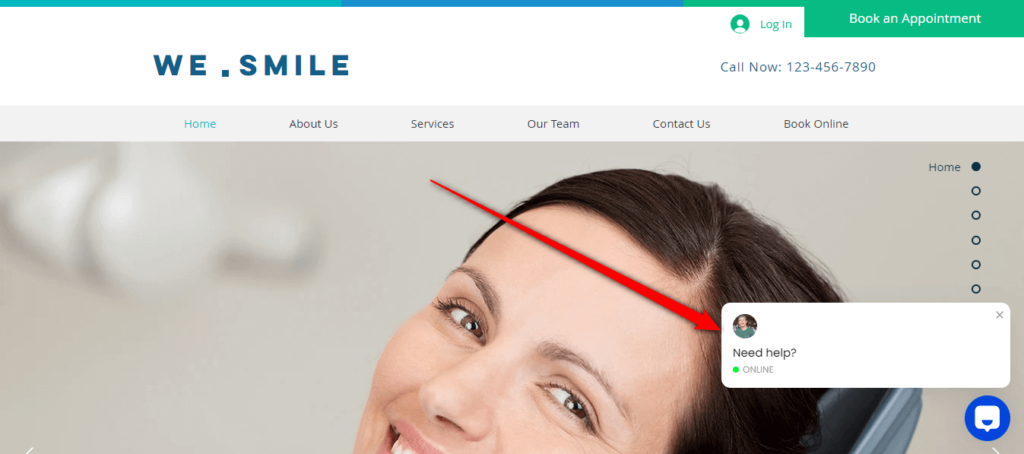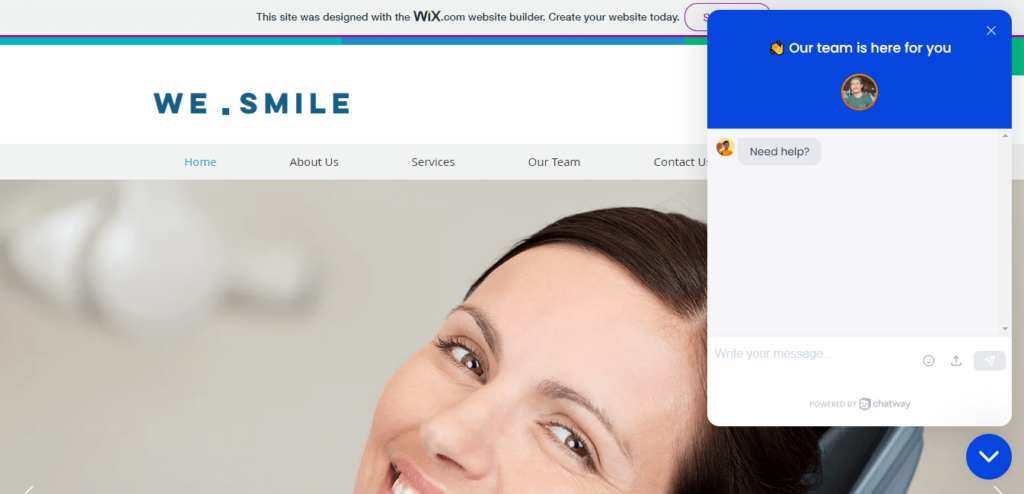Please follow the below steps on how to install the Chatway app on your Wix site.
Chatway is a real-time chat platform that enables you to deliver swift and tailored customer support, ultimately enhancing customer satisfaction and fostering customer loyalty. Through Chatway, your team of agents can effortlessly engage with customers via various channels such as chat, email, Facebook Messenger, and more, all conveniently managed from a unified dashboard. Furthermore, it facilitates seamless collaboration among your team members during customer interactions, facilitating the sharing of notes and task assignments, thus boosting overall team efficiency and effectiveness.
You can also check our entire Chatway knowledge base to learn more about how to make the most out of it.
Step 1: On your Wix site dashboard, look for Apps and click App Market.
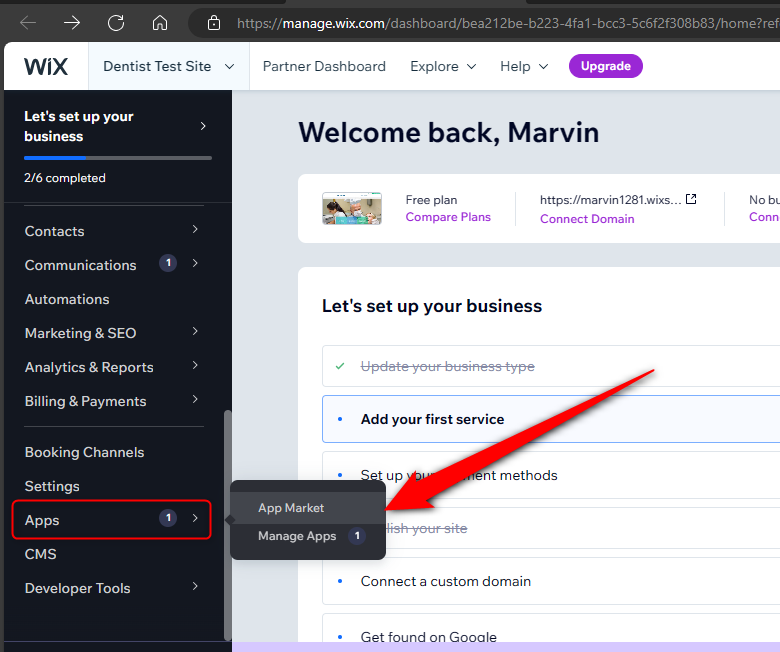
Step 2: On the App Market page, type chatway in the Search apps field. Click the Chatway Live Chat that you can see in the drop-down results. If for some reason you don’t see the app in the search apps results, you can click directly here.
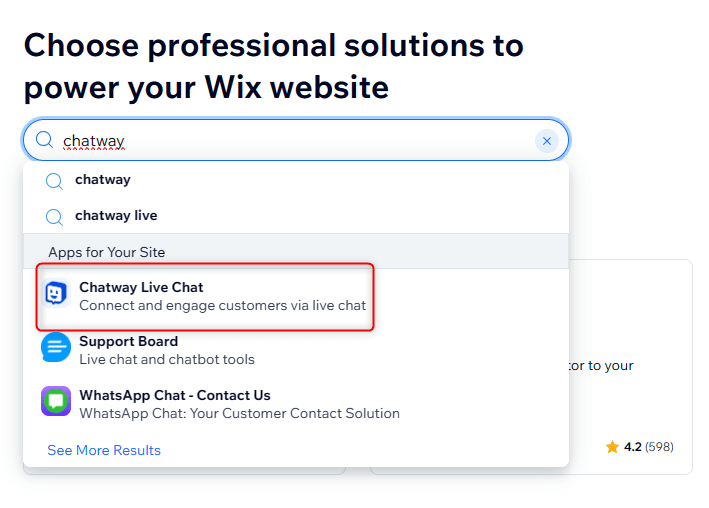
Step 3: Click Add to Site.
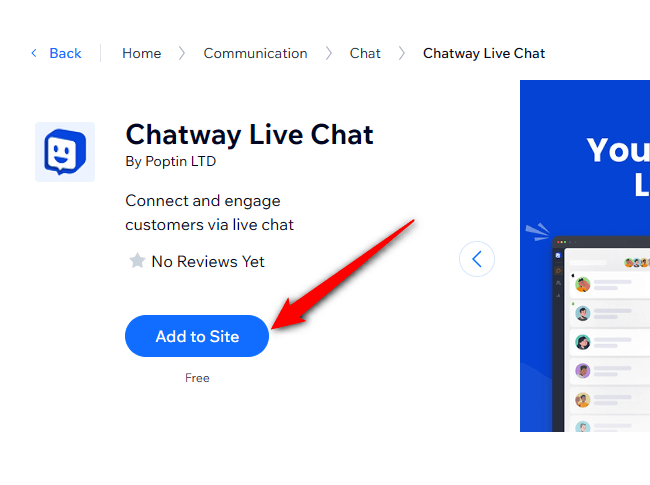
Step 4: A new window will pop up for you to click Agree & Add.
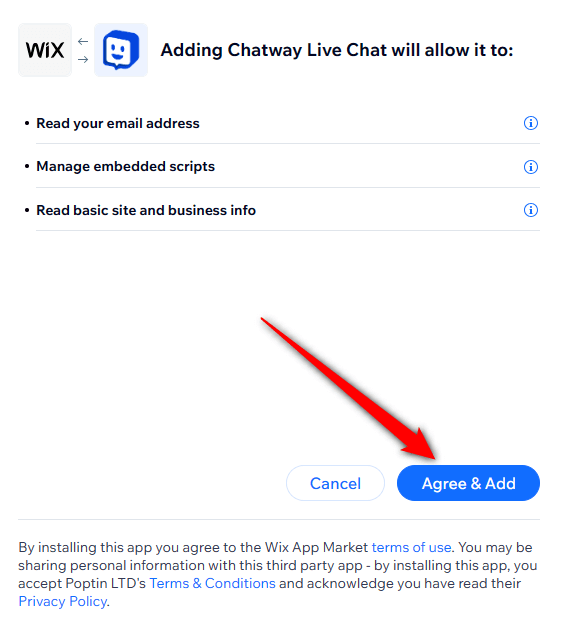
Step 5: If you don’t have a Chatway account yet, you will be asked to create an account with your Wix email address as the pre-entered Chatway email address. Just fill in the sign-up details and click Next.
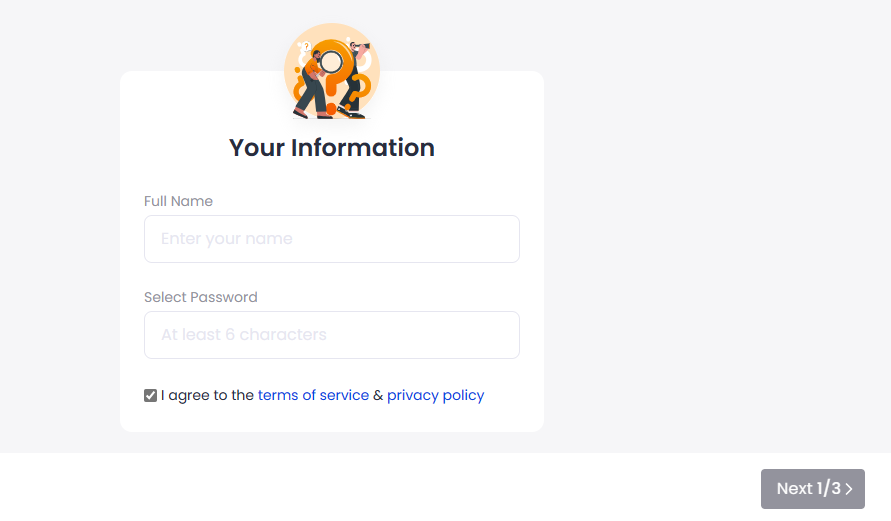
Step 6: After completing the onboarding steps, you can check your website right away to see how it looks.
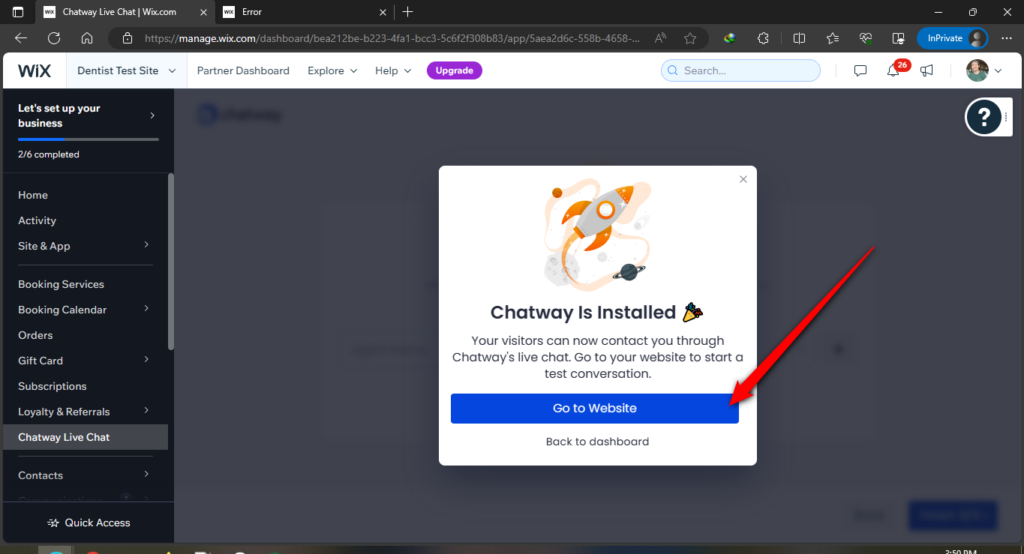
Step 7: Depending on your customizations, this is how Chatway looks on your website.